Analytics & Insights
All your data can be accessed via your Churn Buster dashboard, whether it's the overall percentage of customers saved, or the specific cancellation experience of a single customer.
For high-level insight, visit the Performance page in your dashboard.

Here, you will see your month-to-month Save Rate.
Save Rate is defined as the number of Cancel Sessions that did not result in a cancelation, out of the total number of Cancel Sessions started. A Cancel Session is started anytime a customer clicks to cancel a subscription.
The most comprehensive data from your Cancel Flows will always be found in your data Exports, accessible from the top of your Sessions page. Here you can see everything that happened, in detail, in table format.
For detail on individual Cancel Sessions, you can also scroll through your Sessions page and click the dropdown next to a customer. Here you will see which action was taken on which subscription. By clicking the eyeball icon, you can see even more detail about which offers were shown, customer feedback, and more.
With access to all this detailed data, deciding what to do with it can be overwhelming. So, there are ways to put Churn Buster to work for you, so you can assure Cancel Flows are always improving.

.svg)
%20(2).png)

.png)



%20(1).png)



