Getting Started with Cancel Flows
To start using Cancel Flows, go here to request access.
1. Installation
After Churn Buster has reviewed your current cancellation process, a short code snippet will be installed in your Recharge Customer Portal.
This snippet will not do anything until Cancel Flows is enabled. Later, this will allow customers who click the "Cancel subscription" link to be routed into your new flows.
2. Setup
Next, Churn Buster will often attempt to match your existing cancellation process as closely as possible.
This can include:
- Cancellation reasons
- Discounts or special offers currently offered to retain subscribers
- Any unique considerations around customer types etc
Design elements such as brand logo and colors will be copied from your website, or requested from your team.
3. Activation
Finally, a Cancel Flows preview will be submitted to you for review and approval. At this point, we are mostly looking at copywriting and design to ensure it is consistent with your brand guidelines.
Once they are approved, your Cancel Flows will be turned on.
Over the next 30+ days, Churn Buster will collect all the data necessary to improve your flows and keep them running optimally.

.svg)
%20(2).png)

.png)



%20(1).png)



