Install Capture (Stripe/Braintree)
After setting up a new account with Churn Buster, you'll already have default card update forms in place.
These pages are optimized for a great user experience, across mobile and desktop devices, and don't require a login before submitting payment info.
You can also host the capture page on your own domain so customers are linked to your domain (for example, https://YOURDOMAIN.com/update-billing.html) instead of a Churn Buster URL.

How to self-host your capture page
You'll need about 10 minutes, and access to your webhost.
- From within your dashboard, navigate to your Capture page settings (under Account).
- Click the Download Capture link to download the HTML file.
- Upload the file to your server. Make it a standalone page — outside of any website templates/styles and without modification to the file contents. Also make sure access to the page won't be blocked behind a login. More specific instructions can be found below.
- In Capture settings, indicate the URL where this page can be found (by default it will be https://YOURDOMAIN.com/update-billing.html).
- Save your settings.
Done!
Testing the Capture page
In Capture settings, you can make adjustments to the style.
- Note: Capture pages include a tokenized URL to make it unique for each customer
After saving Capture settings, you can test by going to Customers > click into a campaign > click an upcoming email > click Capture link
As customers are linked to this URL, it will display a card update form specific to their customer ID. Updated billing information is securely passed through to your payment processor, and the charge will be reattempted in real-time.
The user will be notified of subsequent payment issues while they are still on-page, prompted to try again with different information.
Once the charge clears, the subscription is brought back into an active state and the campaign ends 👌.
Upload instructions by platform
Ruby on Rails:
Upload the file so that it is located inside of the /public folder of your application. It should then be visible in your web browser when you visit: https://YOURDOMAIN.com/update-billing.html
WordPress:
Upload the file (via FTP in your web host) so that it is located inside of your site's main directory. It should then be visible in your web browser when you visit: https://YOURDOMAIN.com/update-billing.html
SquareSpace:
SquareSpace doesn't allow you to host custom HTML files. Please email support@churnbuster.io, and we can host the page on a subdomain for you.
Miscellaneous/FTP:
Upload the file so that it is located in the root folder of your public website. It should then be visible in your web browser when you visit: https://YOURDOMAIN.com/update-billing.html
A Note on Security and Compliance
When links are generated for customers, and included in the emails Churn Buster sends, each link contains a customer-specific ID, as well as an HMAC-SHA signature, signed with both off-site and customer-specific keys. This makes it impossible to guess the URLs of your live Capture pages.
Churn Buster is SCA compliant.
- When transactions requiring SCA are submitted, customers see a 3D Secure 2.0 modal open up, prompting the customer to verify their identity through a push notification, a text message, or another method chosen by their bank. Successfully authenticated payments clear as expected. Unauthenticated payments will show relevant error messaging to the customer and be flagged in your payment processor.
- When a card is saved outside of Churn Buster and an SCA-eligible charge fails, Stripe Billing can email the authentication link. Please be sure to use this option if necessary.

.svg)
%20(2).png)

.png)



%20(1).png)



