Sender email authentication
Your customers see recovery emails coming directly from your company, not Churn Buster. Adding DNS records to your domain settings authenticates your sender email addresses for enhanced trust and deliverability.
- remove the “via” identifier and any mention of Churn Buster
- start building email sender reputation with high-trust emails sent via your domain
- avoid spam filters with the latest anti-spoofing standards

Instructions:
1. Find the DNS records in your Churn Buster account
Go to the Deliverability section in your account settings to see the sending domain(s) in your account.
- To add a sending domain to this section, add an email address for that domain in the "Sender Email" field of any of your campaign emails.
Click on a sending domain to view the DKIM and Return-Path records.
2. Add DKIM and Return-Path to your domain settings
Log in to your domain registrar (GoDaddy, Cloudflare, etc.) and add the records in DNS settings.
- DKIM is added as a TXT record. Return-Path is added as a CNAME record.

- Set the TTL (Time to Live) to whatever you're comfortable with (e.g. 1 day).
3. Click "Verify" in your Churn Buster account
Back in the "Sending Domains" section of Churn Buster, click the blue "Verify" buttons to verify the records.
- Note: The records may take up to 48 hours to propagate.

- Tip: If using Cloudflare, the proxy needs to be disabled after adding the records by clicking the orange cloud so it becomes a grey cloud.

.svg)
%20(2).png)

.png)



%20(1).png)



